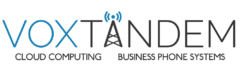Work Remotely with the 3CX Android App
The 3CX smartphone app for Android allows you to seamlessly take your office communications with you wherever you go. Access the company phonebook, make calls, send chat messages and more from the palm of your hand. There’s no need to use your personal mobile plan for business calls anymore.
Setting up your Extension
If you haven’t already, install the app from the Google Play Store.
- Allow 3CX to access the camera so you can provision your extension via QR code.
- Scan the QR from your Welcome Email and continue to make a test call to the “Echo service” so that you can grant the app the required permissions.
- Give authorization, make the call and you’re all set!
Placing a Call with the 3CX Android App
Making a call with the Android app is quick and easy. In “Contacts” search by name, number or email address, click the phone icon next to the contact and hey presto. You’re now using your office phone system from your smartphone.
Once you’re in a call, you can seamlessly perform a number of actions, including:
- “Transfer” will give you the option to “Blind Transfer” without the need for you to speak to the receiver, or “Attended Transfer” will transfer the call after you first speak to the receiver to see if they accept the call.
- “Conference” allows you to create an ad hoc conference call, adding more participants to join the conversation.
- “Rec” allows you to record your conversation.
- “Video” add video to your call for face to face communication.
Effortlessly Schedule a Conference Call
Press the menu icon to open the sidebar menu and find the Conference option. Here you can easily schedule a conference call and invite participants from your contacts or by email.
Set your Status and Avoid Distractions
Using the Status feature will let your colleagues know if it’s OK to call you, saving you from being distracted and them from wasting time.
Choose from Available, Away, Do Not Disturb, Lunch, Business Trip, and Set Status Temporarily.
You can further customize your status and call forwarding rules by entering the status profile menu.
Customize your 3CX App
Personalize your app experience to suit your preferences in the Advanced Settings, which offer a number of options including Car/Bluetooth Support, Silence Detection, Battery Optimization and Ringtone customization.
To access Settings, simply press the menu icon at the top. From here you can also:
- Add, edit and switch between accounts
- Choose your theme
- Configure audio options
- Request a new Welcome Email.