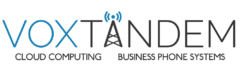Manually Enable / Disable Night Mode
Force 3CX IN or OUT of Office – Emergency Code
This dial code (which is unspecified by default for security purposes) is a code that when used, will set the entire PBX to either:
- In office hours
- Out of Office hours
- Back to auto switching based on time
This code is designed for emergency services when you need to change the routes of all your VoIP Lines to IN or Out of office quickly with a single phone call.
Usage of this Dial Code
Let us assume that the administrator configures this dial code to be *64 and also assume that the global office hours are set from 9am till 5.30pm.
Setting 3CX to In Office Hours
If the Administrator dials *641 (appends a 1 to the code), a prompt will be played stating that “3CX is now set to IN OFFICE HOURS”. This means that the PBX will disregard the current time, or day (even if it is a holiday) and set all the routes of the Gateways, VoIP Providers and DID/DDI’s to route to the In Office hours destination.
Setting 3CX to Out of Office Hours
If the Administrator dials *642 (appends a 2 to the code), a prompt will be played stating that “3CX is now set to OUT OF OFFICE HOURS”. This means that the PBX will disregard the current time, or day (even if it is 10am for example) and set all the routes of PSTN Gateways, VoIP Providers and DID/DDI’s to route to the Out of Office hours destination.
Setting 3CX to Default Office Hours Operation
If the Administrator dials *64 (with nothing appended), a prompt will be played stating that “3CX is now using the DEFAULT OFFICE HOURS”. This means that in this example, the PBX will override the previous 2 commands and behave as follows – from 9am till 5.30pm lines/ports will be routed to In Office Hours destinations and from 5.31pm till 8.59am, the lines/ports will be routed to the Out of Office hour destinations.